Don’t just look up a word, learn the word!


a. On the homepage, click on "grow your vocabulary".
Alternatively, you can reach the vocabulary games from any page by clicking on "Learn English" in the menu above the search box and choosing "Grow your English vocabulary".
b. Choosing your level – Unless you have already chosen your level, you will reach the screen "how's your English?" Choose one of the five levels: Basic, intermediate, good, advanced and excellent.
c. The games include multi-choice questions. Choose the correct English translation for the Hebrew word in the question out of the four suggested answers. You’ll have 15 seconds for each question.
You can get a hint by clicking on the "hint" button.

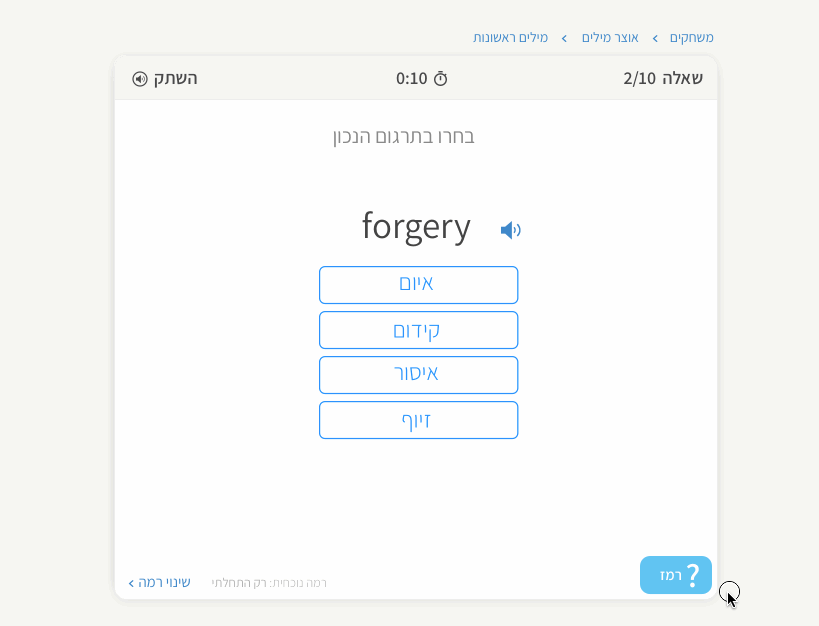
By clicking on "reduce distractors", the number of possible answers will be cut into two;
by clicking on "add time" you’ll receive an extra 10 seconds.
d. Matching Game – Match each English word to its Hebrew translation within 60 seconds. Click on an English word, and then click on its Hebrew translation. Hints: Clicking on "add time" gives you an extra 10 seconds.
e. Spelling Game – Spell the English translation of the Hebrew word in the question. The panel shows an empty square for each letter of the English translation, and a bank of 12 letters. Choose the correct letters from the bank and place each letter in the correct square.
If the English translation is a phrase of more than one word, the number of letters of each English word will appear in parenthesis, e.g. "(1,3)" for the phrase "a few". Clicking on any letter will place it in the leftmost empty square until all the squares are filled in.

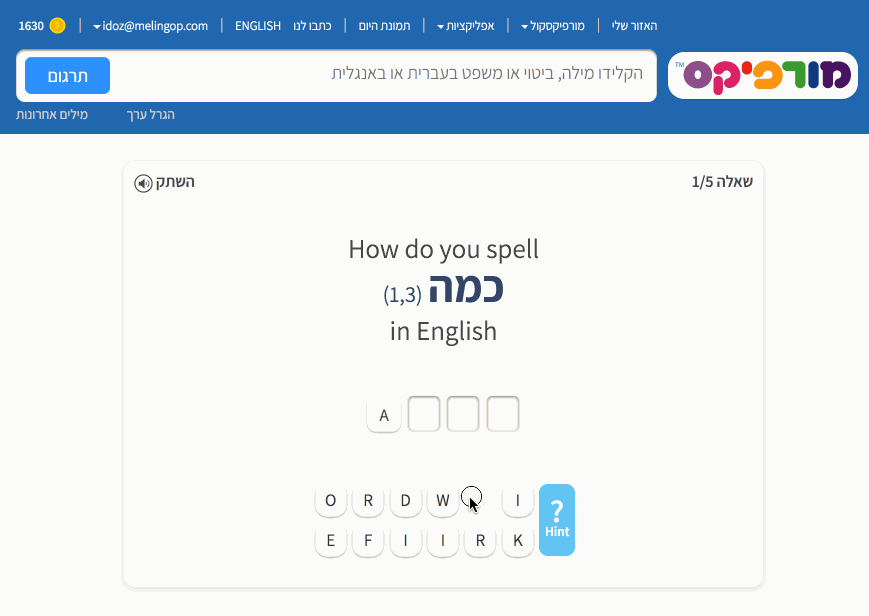
Hints: "skip question" – leads you directly to the next question;
"reveal letter" – reveals the next letter of the uncompleted English translation;
"reduce letters" – removes some of the redundant letters in the letter bank;
"hear word" – offers a pronunciation of the English translation.
a. On the homepage, click on "Grammar and More".
Alternatively, you can reach the grammar games from any page by clicking on "Learn English" in the menu above the search box and choosing "Grammar Quizzes".
b. You will now see a screen for selecting topics in the level you have chosen. Select a topic and choose from a selection of games.
c. In each game, choose the right answer from the suggested answers, or spell the requested word using the letters in the letter bank. Follow the specific instructions for each game.
a. On the homepage, click on "Image Game".
Alternatively, you can reach the grammar games from any page by clicking on "Learn English" in the menu above the search box and choosing "Image Game".
b. Spell the English word that best describes the image you see. The panel shows an empty square for each letter of the English word, and a bank of 12 letters. Choose the correct letters from the bank and place each letter in the right square. Clicking on any letter will place it in the leftmost empty square until all the squares are filled in.
Hints: "reveal letter" – reveals the next letter of the uncompleted English word;
"the word in Hebrew" – shows the Hebrew word that best translates the requested English word;
"reduce letters" – omits some of the redundant letters in the letter bank;
"hear word" – offers a pronunciation of the English translation.
Change Level – Click on "Change Level" at the bottom right corner of the question's panel to select a different level.

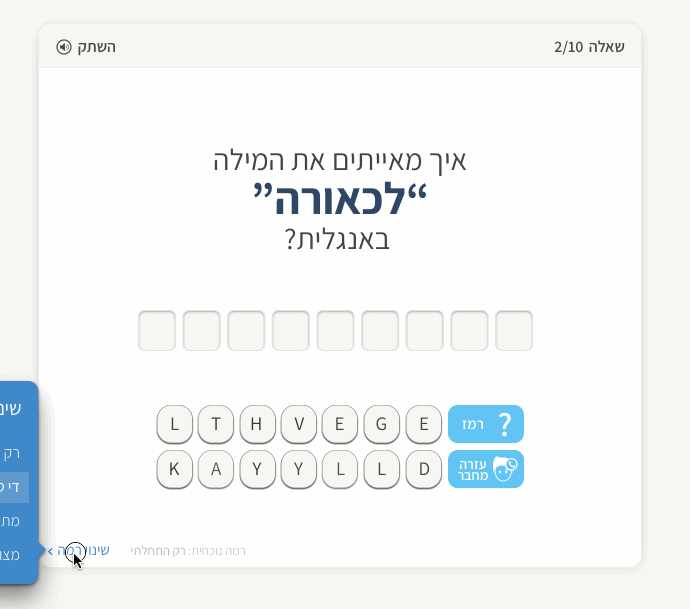





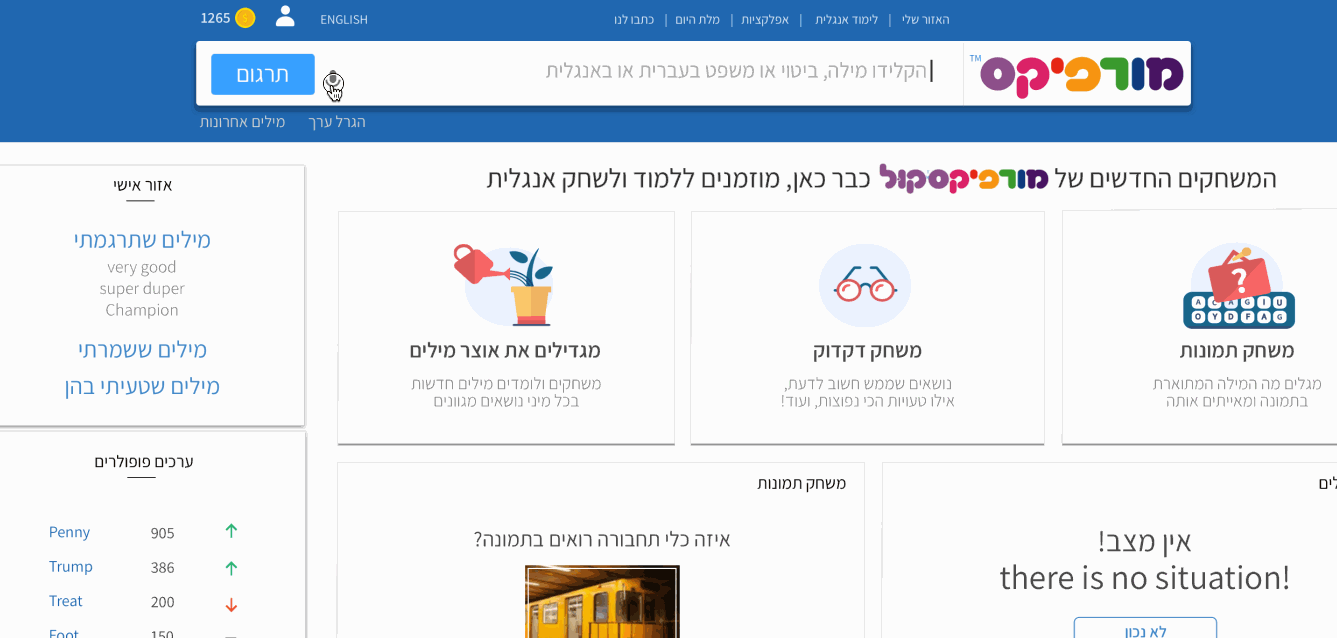
i. My Favorites – The words you have saved to the default list
ii. My Mistakes – The words you got wrong while having played one of the games
iii. My Translations – The most recent 30 English words that you searched
iv. Lists I created - The personalized lists you have created yourself.
i. A list of all words in the selected category
ii. Flashcards – Each word in the selected category is displayed separately, according to your preference: only the English word, only the Hebrew translation or the entire information.
iii. A game – A multi-choice quiz on words in the selected category.